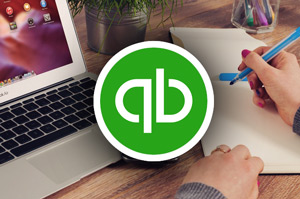The first idea that popped into my head was “oh that’s easy, accounting software shouldn’t require anything special“. But then I remembered the problems she faced with her previous PC. And then I started recalling the problems I have when dealing with spreadsheets…
That’s what this post will be about – the problems that should be taken into account (heh) when searching for the best laptop for Quickbooks. On the second half of this post, I’ll give some great laptop models depending on your budget and needs.
Enough of my stories, let’s get this post rolling.
Word of caution. This post is very strictly focused on accounting and not on very demanding 3D/audio software. This post will focus on a laptop for Quickbooks and other accounting software, whether it’s on the web (online) or desktop (offline). Since Quickbooks Pro, Premier and Enterprise do not demand high-performance components, the laptops I’ll recommend will be great for the desktop versions and QuickBooks Online. Worth noting, I am assuming that the laptop will not be a part of client and server setup.
These requirements will also guide as to good enough laptops to smoothly run other accounting/business software, such as Microsoft Office, TurboTax, Lacerte etc.
What am I looking for in a best laptop for Quickbooks?
Official system requirements for Quickbooks Premier 2016:
- 2.4 GHz processor
- 4 GB RAM (8 GB recommended)
- 2.5 GB of disk space
- Internet access
- CD/DVD-ROM for CD installations (optional)
Meanwhile, requirements for Quickbooks Online are practically non-existant.
It doesn’t take a genius to notice that if a computer is good enough to run QuickBooks Premier, then it will be good enough to run Online version. I’ll just make sure that the laptop will be able to run any QuickBooks product that it will need to (Desktop or Online).
But these requirements are just the start. How these official requirements translate into exact parts I’m should be looking for? And what else is needed for a QuickBooks laptop?
Major requirements for an accounting laptop
Major requirement Mid-range processor
QuickBooks performance depends almost entirely on the processor. At the same time, there’s no need to go for an expensive power-hungry CPU – Quickbooks will work very well even on a lot cheaper hardware.
I do, however, recommend not going for the cheapest CPUs. As time goes on and additional software piles up, low-end processors start taking too to long to respond to commands. And if we’re shopping smart, we can find that the price difference between a low-end and a decent mid-range processor can be negligible.