
You may have heard of the Intel Core i7 processor in various laptop specifications, and you might be wondering, "What's all the fuss about it?" Well, the fuss is that it's a beast of a processor. The i7 is one of the most powerful CPUs around, used in laptops for heavy-duty tasks, such as video editing, 3D rendering, and gaming. It's perfect for users who need a high-performance laptop to handle demanding software.
While the processor alone won't make your laptop the most capable on the market, it's often considered the heart and soul of the machine. With Intel Core i7, you'll get speed, efficiency, and, most importantly, a CPU that can handle pretty much everything you throw at it. In this guide, we'll dive into everything you need to know about Intel Core i7, from its technical specifications to the benefits of using it and how to choose the best Core i7 laptop for your needs. Let's get started!
Choosing the right processor for Core i7

If you're in the market for a new laptop and are considering a Core i7 processor, you may be wondering which one to choose. In recent years, Intel has diluted the Core i7 line, and i7 no longer means the top of the line, though all Core i7 chips are still above average.
Current market trends
Apple has released MacBooks with ARM-based M1, M2, M2 Pro, and M2 Max system-on-chip modules, and they offer exceptional single-core performance and battery life. AMD has captured 20% of the laptop CPU market, and there are plenty of notebooks with 6th-generation Ryzen CPUs. Just recently, AMD has begun shipping the first batches of laptops equipped with its latest 7th-generation Ryzen processors. Meanwhile, Intel's 13th-generation Core processors have already been released, but 12th-generation Core CPUs can provide a lot of value, especially if you don't need cutting-edge performance.
How much horsepower do you need?
Core i7 processors are ideal for professional applications or gaming laptops that require a high-performance processor. The processor series is just as important as the processor family (Core i7, in our case). Intel Core i7 chips come in three different series: H, P, and U. These are signified by a letter suffix in the processor model.
Is a high-end CPU necessary if you're not running demanding applications?
If you're only using your laptop for browsing the web and watching videos, a high-end CPU is probably overkill. However, if you're running demanding applications such as video editing or gaming, then a high-end CPU is a must. It's important to note that a high-end CPU will generally consume more power, generate more heat, and require more robust cooling.
Why I'm not concerned with core frequency
Core frequency is only one part of the performance equation, and it can be misleading. A CPU with a lower core frequency may perform better than a CPU with a higher core frequency in certain applications.
Table of suggested processors and expected laptop prices
| Processor | Series | Recommended Use | Price Range |
|---|---|---|---|
| i7-1260P | P | Budget laptops with good performance | $400-$700 |
| i7-12650H | H | Mid-range laptops with good performance and battery life | $800-$1200 |
| i7-12700H | H | High-performance laptops for gaming and demanding applications | $1200-$2000 |
| i7-12800H | H | Premium high-performance laptops for gaming and demanding applications | $2000-$3000 |
| i7-12800HX | H | Extreme high-performance laptops for gaming and demanding applications | $3000+ |
| i7-12850HX | H | Extreme high-performance laptops for gaming and demanding applications | $3000+ |
It's worth noting that if you want a long battery life, an H-series processor is not for you. Instead, consider a P- or U-series processor. Ultimately, the right processor for you will depend on your specific needs and budget.
Choosing a graphics

When it comes to choosing a laptop graphics card, it's important to consider your needs and budget. The GPU market is constantly evolving, with Nvidia dominating the laptop GPU market. The recently released RTX 40 series cards are hitting the shelves, but the RTX 30 series still makes up the majority of current notebook GPUs.
It's worth noting that MacBooks come with integrated graphics, so there's no need to worry about a dedicated GPU. However, if you're looking for a powerful graphics card and an excellent display, a gaming laptop is your best option. But, it comes at the price of portability.
If you're looking for a mid-range or high-end gaming laptop that's still portable enough to carry around, then you'll need to sacrifice some performance in favor of battery life and weight. This means going for a lower-tier Nvidia GPU or AMD's latest "P" series of GPUs (Radeon 300/400). To compare different GPUs, I use 3DMark benchmarks as they have been shown to be very accurate in predicting actual in-game performance differences between similarly powered GPUs.
So, how do you know if your laptop has a high-end GPU? Nvidia has discontinued the Max-Q label for its RTX graphics cards, and now the exact GPU wattage is determined by a laptop manufacturer (OEM). Unfortunately, this results in a wide variance in graphics performance even in laptops with the same GPU chipset.
If you're not interested in gaming, then just look for a fast CPU and plenty of RAM; that'll be plenty enough for most workstation tasks, including video editing.
When it comes to budget, here are my recommendations:
| Minimum | Recommended | High-end |
|---|---|---|
| High-end integrated (Iris Xe) | RTX 3060 | RTX 3070 Ti; RX 6800M |
Overall, it's essential to consider your needs and budget when deciding on the right laptop graphics card. With the constant evolution of the GPU market, there are options for every price range.
The best memory for Core i7 in 2022

When it comes to choosing the right amount of RAM for a laptop with a Core i7 processor, there are a few things to keep in mind.
Firstly, if you're using your laptop primarily for gaming, you don't need an excessive amount of RAM. Most modern games can run smoothly with 8-16 GB of RAM. However, if you plan to multitask while gaming or run heavy-duty applications simultaneously, then you'll want to consider increasing your RAM capacity.
So, what is the sweet spot for gaming laptops? In my opinion, 24 GB of RAM is an excellent middle ground that will allow you to run games, stream content, and handle other applications without any hiccups. However, if you're someone who works with 3D rendering or video editing software, you may want to consider going up to 32 GB.
When it comes to choosing between DDR4 and DDR5 RAM, there isn't much difference in terms of gaming performance. While DDR5 is a newer technology and is likely to become the norm in the coming years, DDR4 RAM is still perfectly fine for most users. If your budget allows it, go for DDR5, but don't fret if you end up with DDR4 RAM.
Other considerations to keep in mind when choosing laptop RAM include VRAM (Video RAM) and CL/tCL (CAS Latency/Timings CAS Latency). If you're working with demanding graphics applications, you'll want to ensure that your laptop has sufficient VRAM. As for CL/tCL, lower values typically indicate faster performance, but the difference is minimal for most users.
In terms of price ranges, laptops with 16 GB of RAM are typically the minimum for a smooth experience. If you're willing to spend more, look for laptops with 24 GB or even 32 GB of RAM. Additionally, if you plan to keep your laptop for a few years, consider getting one with upgradable RAM to future-proof your device.
Overall, remember that you don't need an excessive amount of RAM for most use cases. Aim for a comfortable middle ground that will allow you to multitask and run demanding applications smoothly.
My storage recommendations for Core i7

Laptops
SSDs have taken over the market, with PCIe M.2 (usually NVMe) SSDs becoming the standard. When it comes to laptop SSDs for Core i7 laptops, it's essential to consider the amount of storage you need and the overall budget.
If you're looking for a MacBook for video editing, you'll need at least 1 TB of space. And if you want to use an external drive for backups or additional footage, then 2 TB is the minimum requirement. Keep in mind that MacBooks are not upgradable, so it's crucial to choose the right storage right away.
It's also essential to note that there's no point in getting a fast SSD when most of your time is spent waiting on the CPU and GPU. Therefore, prioritize a fast CPU and GPU over an SSD with high read/write speeds. However, if you're using software like Adobe Premiere Pro or Davinci Resolve for video editing, both a fast CPU and SSD are necessary.
If you're buying a laptop from Apple or another company that offers upgradeable laptops, don't forget to consider the price of an M.2 PCIe NVMe drive in your budget. It's best to plan ahead and think about potential future storage needs.
Here are our recommended SSD configurations for Core i7 laptops based on budget:
| Budget | Recommended SSD Configuration |
|---|---|
| < $900 | Minimum: 500 GB |
| $900 – $2,000 | Recommended: 1 TB |
| > $2,000 | High-end: 2 TB |
In summary, when deciding on the right laptop SSD for Core i7 laptops, consider the amount of storage you need, prioritize a fast CPU and GPU, and plan ahead for future upgrades.
How to choose the right display for Core i7?

When it comes to deciding on the right laptop display for a Core i7 laptop, there are several factors to consider. Screen size, panel type, refresh rate, color accuracy, and brightness are all essential to your decision-making process.
Firstly, you should consider the screen size. Laptops have limited space for their screens, so make sure the screen size fits your needs. The most common sizes range from 13-15 inches, but some laptops can go up to 17 inches.
Next, you should choose the panel type. The current standard for most laptops is an IPS or IPS-level screen, whereas TN is only found in the cheapest laptops. While OLED displays are becoming increasingly prevalent, they are still somewhat niche. If you plan to use your laptop for creative work such as photo or video editing, color accuracy, brightness, and viewing angles are all crucial. A high-quality IPS or OLED panel is recommended in these cases.
For gaming laptops, a high refresh rate screen is recommended, with 144Hz or higher being the most common. This will provide a smoother and more responsive gaming experience.
When it comes to display brightness and contrast, it's important to find a balance between the two. High brightness is beneficial in most cases, but poor contrast ratio can result in low-quality images. A good guideline is to look for a minimum of 280 nits of brightness and 90% sRGB color accuracy for mid-range laptops. High-end laptops should have a minimum of 380 nits of brightness and 100% sRGB color accuracy.
Here's a table summarizing the average display specifications by price range:
| Price Range | Panel Type | Refresh Rate | Brightness | Color Accuracy |
|---|---|---|---|---|
| $500-$800 | IPS/TN | 60Hz | 280 nits | 60-70% sRGB |
| $800-$1,500 | IPS | 120Hz | 300 nits | 80-90% sRGB |
| $1,500+ | IPS/OLED | 144Hz+ | 380 nits+ | 100% sRGB |
Ultimately, choosing the right laptop display for a Core i7 laptop depends on your needs and budget. Consider your use case and prioritize the panel type, color accuracy, brightness, and refresh rate accordingly.
The best battery for Core i7 in 2022

When it comes to laptop batteries, the good news is that battery technology has come down in price, so even budget laptops can achieve decently good battery life of around 6 hours. However, more power-hungry components like a Core i7 CPU, GPU, and a bright high refresh rate display can take their toll on the battery runtime.
The processor series you choose for your Core i7 laptop can influence the performance of the battery. If you're after longer battery life, you should avoid i7 processors with H-series chips, which are designed for higher performance rather than power efficiency.
Aside from the CPU, the components that draw power, such as the GPU and display, also have an impact on battery life. So, the more powerful the hardware, the shorter the battery life, especially at full system load.
If you've already decided on a CPU and GPU combination, battery performance will be determined by capacity and cell count. While hard specs like battery capacity are a good starting point for comparing laptop batteries, it's best to rely on third-party reviews when they're available. In this case, Notebookcheck's standard automated web browsing tests are the most representative of daily laptop use.
If you want a gaming laptop with a long battery life, look for one with Nvidia Optimus technology, or Advanced Optimus technology if you want a laptop with a high refresh rate. These technologies enable your GPU to switch between an integrated and dedicated graphics card based on your current power needs.
To help you make an informed decision, we've put together a table of expected battery runtimes for each major price bracket:
| Price Range | Expected Battery Runtime |
|---|---|
| Budget | 4 hours |
| Mid-range | 6 hours |
| High-end | 10 hours |
Remember that these are just guidelines, and your usage patterns will play a significant role in determining your battery life. However, by following these tips and using third-party reviews to guide your decision-making process, you should be able to find a laptop with a battery that suits your needs.
5 Best Laptops for Core i7
 $730
$7301.HP Omen 16
Core i7 laptop- Awesome processor (i7-12700H)
- First-class graphics card (RTX 3060)
- Superb display (16.1 IPS)
- Mighty 1TB SSD
- Underwhelming memory amount (16GB)
- Bulky (5.98 lbs)
Alternatives
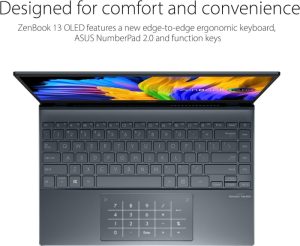 $730
$730ASUS ZenBook 13 UX325EA-EH71
- Sleek and lightweight design
- Powerful overall and gaming performance
- Weak speakers
- Display could be brighter and has poor brightness distribution
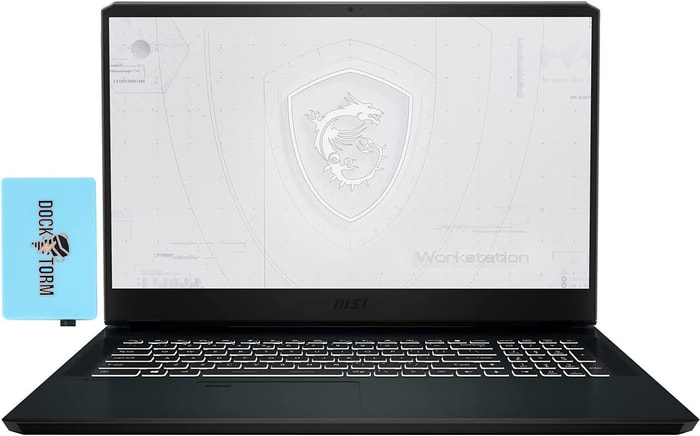 $800
$8002.MSI WE76 11UK
Core i7 laptop- First-class processor (i7-11800H)
- First-class graphics card (RTX A3000)
- Decent display (17.3 IPS)
- Solid memory amount (64GB)
Alternatives
 $1,050
$1,050Apple MacBook Air M2
- Sleek, thin design
- Powerful and efficient M2 chip
- Starts at a higher price point
- Only supports one external display
 $1,500
$1,5003.Lenovo Legion 5 Pro
Lenovo Legion 5 Pro with Core i7 provides a great gaming experience but lacks Thunderbolt support.- High-quality 165 Hz 16:10 IPS display
- Relatively easy serviceability
- Integrated numpad
- Very fast charging
- Low-resolution webcam with no IR or privacy shutter
- Very warm CPUGPU temperatures when gaming
- Moderate-heavy uneven backlight bleeding
- Only average battery life
Summary
With a powerful CPU and GPU, Lenovo Legion 5 Pro provides a great gaming experience with its high-quality display, easy serviceability, and fast charging. However, it lacks Thunderbolt support and has only average battery life.
Reviews
Alternatives
 $1,500
$1,500GIGABYTE AORUS 15 XE5
- Highly responsive 165Hz panel
- Wide colour gamut
- High power usage at idle and low load
- No card reader
 $1,600
$1,6004.GIGABYTE AORUS 15 XE4
Powerful and compact gaming laptop with impressive specs and features.- Highly responsive 165Hz panel
- High system performance
- PCIe 4.0 SSD and free M.2 2280 slot (PCIe 4.0)
- Thunderbolt 4 and Power Delivery support
- High power usage at idle and low load
- No card reader
- Only one USB-A port
Summary
The GIGABYTE AORUS 15 XE4 is a top-performing gaming laptop that comes with a highly responsive 165Hz panel, PCIe 4.0 SSD, Thunderbolt 4, and solid battery life. However, its high power usage at idle and low load, no card reader, and lack of multiple USB-A ports may be a downside for some.
Reviews
Alternatives
 $1,600
$1,600Lenovo Legion 5 Pro
- Bright and vivid display
- Good cooling performance
- Plain design
- Limited battery life
 $5,600
$5,6005.Dell XPS 17 9720
Dell XPS 17 9720 is a powerhouse with an excellent 4K display but with reduced graphics performance and weak cooling.- Excellent 4K display with AdobeRGB
- High-quality case
- Thunderbolt 4 PCIe 4.0
- Very high system performance
- Lower graphics performance than the predecessor
- Performance not completely stable under combined load
- Not Wi-Fi 6E compatible
- 720p webcam
Summary
Dell XPS 17 9720 is an all-rounder with the powerful Intel Alder Lake processor, a high-quality case, excellent 4K display with AdobeRGB, Thunderbolt 4 & PCIe 4.0, and good speakers. However, the graphics performance is lower than its predecessor and the cooling is weak.
Reviews
Alternatives
 $5,800
$5,800Dell XPS 15 9520
- Premium design and build, portable form-factor
- Several excellent screen options
- Limited screen angle and other ergonomic quirks
- Miniaturized IO
Table of the Best Laptops for Core i7
| Laptop | Price (approx) |
| HP Omen 16 | |
| MSI WE76 11UK | |
| Lenovo Legion 5 Pro | |
| GIGABYTE AORUS 15 XE4 | |
| Dell XPS 17 9720 |

