
Are you ready to experience the thrills of Rust, the ultimate survival game? Then you're going to need a laptop that can handle the intensity of this game! Rust is not your average game; it requires a lot of power to run smoothly with all its features enabled. Therefore, to ensure that you have the best gaming experience with Rust, you'll need to invest in a high-performance laptop that can handle its stunning graphics and fast-paced gameplay.
In this guide, I'll walk you through everything you need to know to get the best laptop for Rust. I'll discuss the key components you should consider when shopping for a gaming laptop and explain how they affect Rust's performance. Additionally, I'll share some insider tips on what to look out for when purchasing a laptop that can handle Rust.
So buckle up and get ready for an exciting journey into the world of Rust as we explore the best laptops for Rust.
Choosing a processor

At this point, I can imagine you're either impatient or bored. Neither is a good look on you. But since we're here, let's not waste the opportunity to talk about processors. We're going to be going through different examples to pick the best processors for playing Rust.
Recommendations
A good starting point for playing Rust is something along the lines of Intel Core i5-10300H or AMD Ryzen 5 4500U. They offer plenty of speed and have enough thermal headroom to accommodate the power demands of Rust.
Let's take a look at some other processor options and see if they're worth considering:
- Intel Core i3-1005G1 – if you're on a tight budget
- Intel Core i5-10300H – best for mid-range gaming rigs, plenty for Rust
- AMD Ryzen 7 4800H and Intel Core i7-10750H – upper-range options for high refresh rate displays and high visual settings
- AMD Ryzen 9 5900HS (and HX) – perfect choice if your budget is close to unlimited
What's the best graphics chip for Rust?

I could give at least 10 compliments to Rust developers. Optimization for low-end machines is not one of them. It's an indie title with plenty of rough edges. As such, a graphics card that can handle the most demanding settings is a necessity. To that end, I've split my recommendations into 3 categories – minimum, recommend, and the best options for playing Rust. If you want to save a few bucks, this section should help you get the best possible performance for your budget.
Minimum graphics (under $1000)
Integrated graphics. The problem with integrated graphics is that they're either barely playable or downright terrible. To save yourself from disappointment, I advise to steer clear of these sorry pieces of silicon.
GTX 1650, GTX 1650 Ti, GTX 1660 Ti are all great options in a budget build. Yes, I know, they're not as up-to-date as RTX 3000s, but they still can pack a punch in their price class. GTX 1650 delivers ~45 FPS on high settings and Ti versions offer a tiny bit more.
Recommended graphics ($1000 – $1600)
At this point, we enter the realm of affordable dedicated graphics cards that can offer playable framerates on highest settings on Full HD resolution. These cards are the Radeon RTX 3050 and RX 5600M. These hit ~60 FPS on ultra settings.
Best graphics ($1600 and up)
Final stop – top-of-the-line GPUs for maximum performance at any cost. This category includes RTX 3060, RTX 3070 and RTX 3080 – not so much for their higher prices as for their supreme performance level on all settings. These cards can easily provide ultra-high framerates on QHD resolution monitors – which are perfect for shooters like Rust! In particular, I find RTX 3060 best for FHD 60Hz, RTX 3070 best for QHD 60Hz/FHD 144Hz and RTX 3080 for QHD 144Hz setups.
Is 8GB RAM enough for Rust?
Minimum (8 GB)

An 8GB RAM laptop will work for Rust, but you might have to deal with some lagging. It's also very likely that it will need to be upgraded after a year or two of use. That's why I'd recommend going for 16GB or more if you can afford it.
Recommended (16 GB)
A 16GB RAM laptop will be able to run Rust without issues but won't have much headroom for future updates or increased system load. I would recommend this for new laptops under $1,600.
Best (32 GB)
If you want the best performance possible – go for 32GB of RAM. Though keep in mind that the extra money spent will not be worth it if you don't want to upgrade in the future. 32 GB laptops start at $1,420 with a median price of $2,300.
- minimum 8GB RAM laptop will work for Rust
- 16GB is expected in laptops under $1,600
- 32GB is best if you want the best performance possible
Storage

What should you expect for laptop storage? It's a fair question, as the speed and capacity of the drive can be quite different. We need something that's both spacious and fast. For example, we can't use a slow, small-capacity hard drive. That would be like trying to cook a meal with a spatula made of rubber. Sure, it's a spatula, but it won't do the job well. I should work more on my analogies…
Picking an SSD
Fortunately, SSDs have made significant strides in recent years. Today, they're cheaper and more reliable than ever before. We're looking for an SSD with a M.2 interface – preferably based on NVMe specification. The good news is that most laptops have PCIe interfaces for SSDs these days, but you should always check the specifications. If it mentions "NVMe" – we're in the clear!
Size matters
For gamers that need space for their games and Steam library, we recommend at least 1 TB of storage space on the SSD. For those that want to maintain a work/gaming laptop for general use, the lower 500 GB should suffice. It's not too often that we'd recommend a 200 GB SSD – it's just not enough gaming. But if you're on a budget you might want to settle for that one instead and opt for an upgrade down the line.
Upgrading
A lot of laptops allow you to upgrade the storage if you need more space. If you buy a laptop with an SSD that's too small, then you can buy a new SSD and put it in yourself (or call professional, or your cousin, I don't know). Just don't forget that upgrading some parts can void the warranty, so don't buy a laptop that NEEDS to be upgraded from day 1. Get something that you can live with for at least a year or two.
- get an SSD with NVMe specification and PCIe interface
- 500GB of storage space is a good starting point for gaming laptops
Is 4K worth it for playing Rust?

If you're looking for the best laptop for playing Rust, a good display is not of paramount importance, but it definitely shouldn't be left as an afterthought. I'll quickly list three major factors you should be looking for:
Resolution
There are three resolutions you need to know about:
- FHD – is what you're used to. If you're not looking for a resolution upgrade, then Full HD is the way to go. I'd argue that it's still plenty for most laptop gamers. I'd instead invest in an external display with all the dream specs than a laptop display. A laptop's display has to be bright, sharp, and with reasonable color accuracy. Everything else is an extra.
- QHD – 1440p is a nice upgrade over Full HD. I find it especially appealing for laptop displays because of their size.
- 4K – only for the very best laptops. Gaming in 4K is gathering steam, and it's perfect for those that want to see everything in stunning detail. But if you're on a budget, I wouldn't recommend it.
Refresh rate
High refresh rates are great for competitive gamers. If you're looking for the best laptop for Rust, I'd recommend getting one with a high refresh rate (e.g., 144Hz). Just make sure your graphics card can handle it!
Response time
A quick note on response time – it's one of the few specs that vary with panel type. For TN panels, the response time is excellent and can't be beaten by any other panel type. For IPS panels – it ranges from good to meh – and as of now, there're quite a few fast IPS panels.
A TN panel is the cheapest way to get a fast response time, but I don't recommend it if you care about image quality or HDR support.
Adaptive sync
If you're on a high-end machine – adaptive sync (G-Sync) is an excellent addition to a display, but I wouldn't lose my sleep over it – I consider it somewhat overhyped, and it's my last concern.
Panel type and qualitative measurements
With fast-IPS panels gaining momentum, there are fewer and fewer reasons to justify a TN panel. These panels still offer the best millisecond response times, but their advantage seems to be shrinking every year. Considering better IPS viewing angles, color accuracy (and often brightness) – I'd recommend IPS over TN for most gamers. Unless you couldn't live with yourself if you'd left that 1ms of reaction time on the table – only then a TN is a preferred option. OK, one more justification – it's quite a bit cheaper, especially if you're looking for a 144Hz+ panel. But for 80% of people – IPS is the way to go (before OLED takes over everything).
- you don't need 4K in a laptop – FHD and QHD are both great for competitive gaming
- TN panels are a good choice if you're on a budget and care more about response time than image quality or HDR support
- IPS is the best panel type for most
null
Table of Best Laptops for {topic}
| Laptop | Price (approx) |
5 Best Laptops for Rust
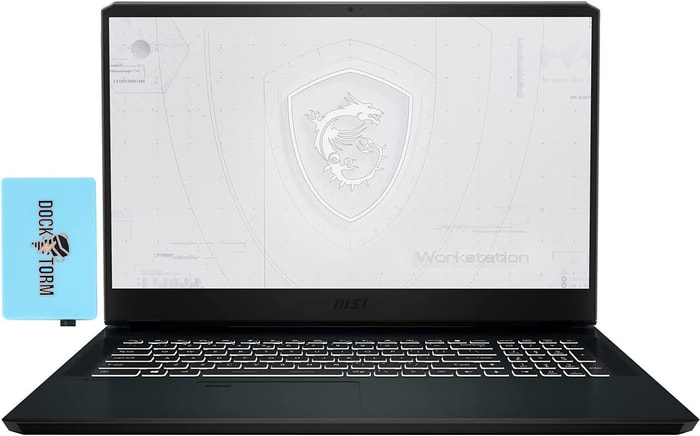 $800
$8001.MSI WE76 11UK
Rust laptop- Adequate processor (i7-11800H)
- Very good graphics card (RTX A3000)
- Splendid memory amount (64GB)
- Colossal 16TB SSD
Alternatives
 $730
$730HP Omen 16
- Exceptional processor (i7-12700H)
- Terrific graphics card (RTX 3060)
- Middle-of-the-road memory amount (16GB)
- Bulky (5.98 lbs)
 $1,150
$1,1502.Dell G15
Dell G15 is a great gaming laptop for Rust, but has some drawbacks.- Powerful CPU and GPU.
- Bright QHD display option.
- Loud speakers.
- No noticeable CPU or GPU thermal throttling.
- Bulky and heavy.
- Poor touchpad.
- Cheap-feeling plastic build.
- Only one storage drive slot.
Summary
The Dell G15 is an excellent laptop for gaming, with powerful CPUs and GPUs that can handle demanding games like Rust. Its bright QHD display and loud speakers make it an excellent choice for gamers. However, its bulky and heavy design, cheap-feeling plastic build, and poor touchpad make it less than ideal for everyday use.
Reviews
Alternatives
 $1,140
$1,140MSI Summit E13
- Large battery, respectable runtimes
- Great CPU and GPU performance
- Slow display response times, noticeable ghosting
- Relatively loud fans when under load
 $1,500
$1,5003.Lenovo Legion 5 Pro
Lenovo Legion 5 Pro is a high-performance laptop with a great display, but lacking in battery life and Thunderbolt support.- high quality 165 Hz 16:10 IPS display
- relatively easy serviceability
- integrated numpad
- very fast charging
- low resolution webcam with no IR or privacy shutter
- very warm CPUGPU temperatures when gaming
- moderate-heavy uneven backlight bleeding
- only average battery life
Summary
The Lenovo Legion 5 Pro has a 165 Hz 16:10 IPS display and is equipped with high performance components such as the 150 W TGP GeForce RTX 3070 Ti and AMD Zen 3+ CPU. However, its low resolution webcam, warm CPU/GPU temperatures, and only average battery life are some drawbacks to consider.
Reviews
Alternatives
 $1,500
$1,500GIGABYTE AORUS 15 XE5
- Highly responsive 165Hz panel
- Wide color gamut
- High power usage at idle and low load
- No card reader
 $1,600
$1,6004.GIGABYTE AORUS 15 XE4
Gaming powerhouse with impressive performance and excellent display.- Highly responsive 165Hz panel with a wide colour gamut
- High system performance with PCIe 4.0 SSD
- Individual key lighting with solid battery life
- Thunderbolt 4 and Power Delivery
- High power usage at idle and low load
- No card reader
- Only one USB-A port
Summary
The GIGABYTE AORUS 15 XE4 is a compact gaming laptop that delivers impressive gaming and non-gaming performance, thanks to its high system performance, PCIe 4.0 SSD, and highly responsive 165Hz panel with a wide colour gamut. However, it has a high power usage at idle and low load and lacks a card reader, and has only one USB-A port.
Reviews
Alternatives
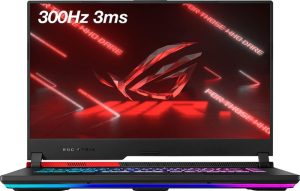 $1,860
$1,860ASUS ROG Strix G15
- Very high CPU and GPU performance
- Good workmanship and sophisticated design
- Skimpy connectivity
- Coil whine in certain situations
 $2,310
$2,3105.ASUS ROG Strix Scar
ASUS ROG Strix Scar is a powerful gaming laptop with a few drawbacks- Sturdy construction
- Fast Wi-Fi 6E
- Unhindered Core i9-12900H and RTX 3070 Ti performance
- Limited display angle
- High heat and noise emissions under load
- Battery backup could have been better.
Summary
The ASUS ROG Strix Scar is a powerful gaming laptop that comes with a sturdy construction, fast Wi-Fi 6E, and unhindered Core i9-12900H and RTX 3070 Ti performance. The laptop has a limited display angle and high heat and noise emissions under load.
Reviews
Alternatives
 $2,500
$2,500Acer Predator Triton 500
- High performance capabilities
- Excellent, bright 240-Hz display
- Soldered-in RAM
- Inaccessible SSD
Table of the Best Laptops for Rust
| Laptop | Price (approx) |
| MSI WE76 11UK | |
| Dell G15 | |
| Lenovo Legion 5 Pro | |
| GIGABYTE AORUS 15 XE4 | |
| ASUS ROG Strix Scar |

